CloudMyLab Registration and Account Creation Guide
Lab
INTRODUCTION
PREFACE
This document outlines how to access and use the service on CloudMyLab infrastructure. For a complete overview, check our platform access guide.
AUDIENCE
This document is intended for use for Enterprise Customer and Partners only. Learn more about our enterprise POC solutions.
SCOPE
The scope of this document is to ensure that the user understands the environment specifically.
Getting Access to POD
USER REGISTRATION FOR NEW USERS
Navigate to the custom URL provided to you in the on boarding Document. Click on Register and fill in the required details for registration.
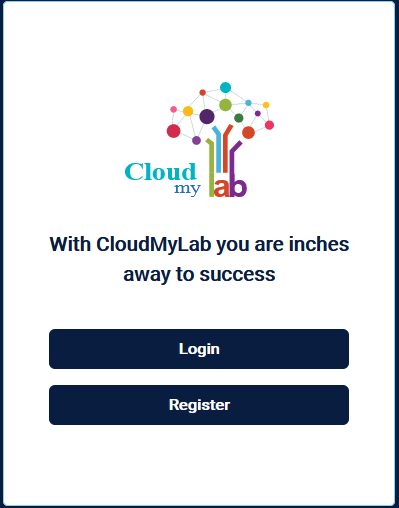
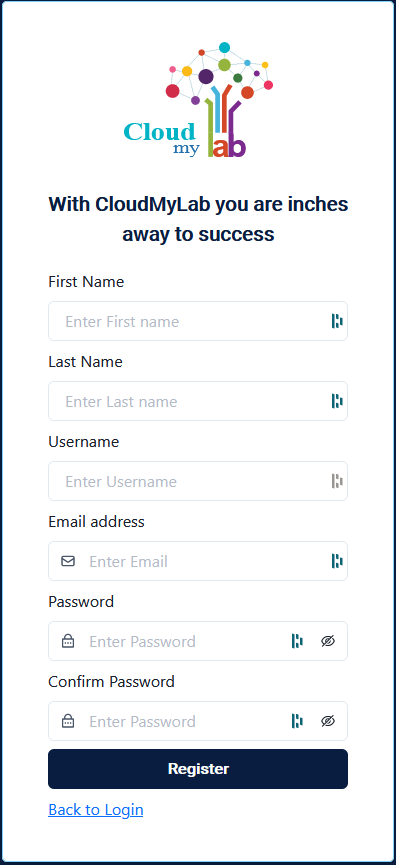
Once you see registered successfully, click on “Back to Login” as shows in previous screenshot

Click on Login using the credentials you created in previous step
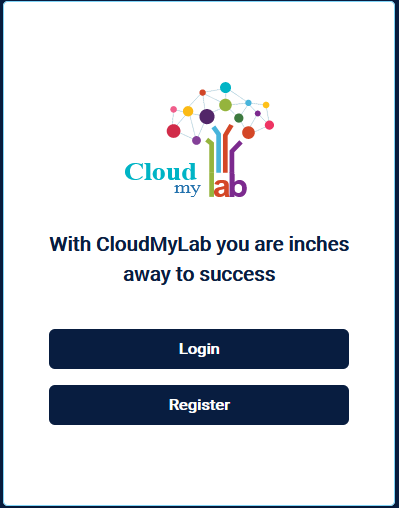
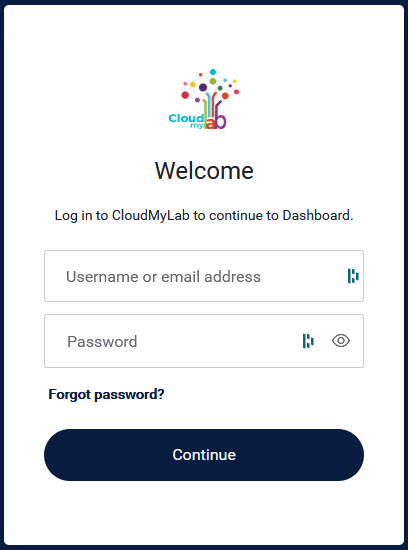
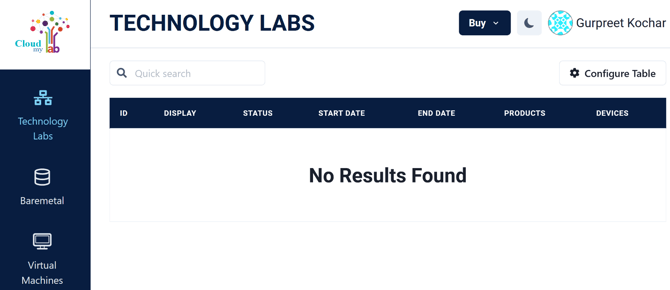
PASSWORD RESET INSTRUCTIONS
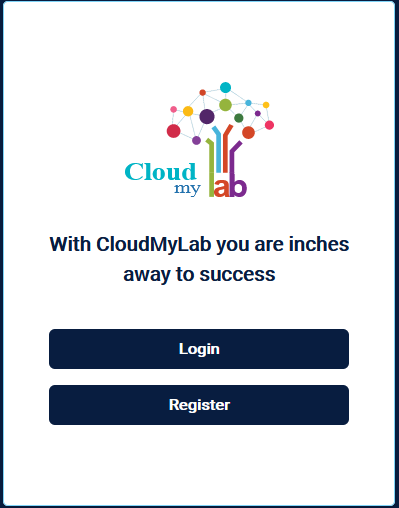
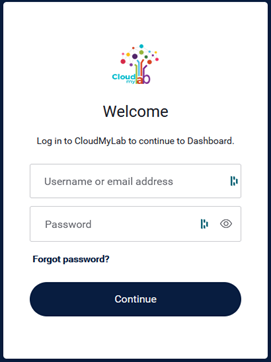
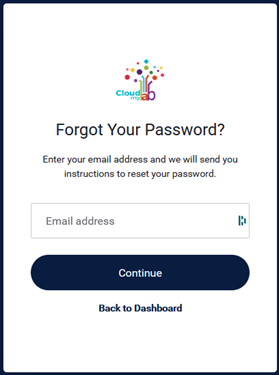
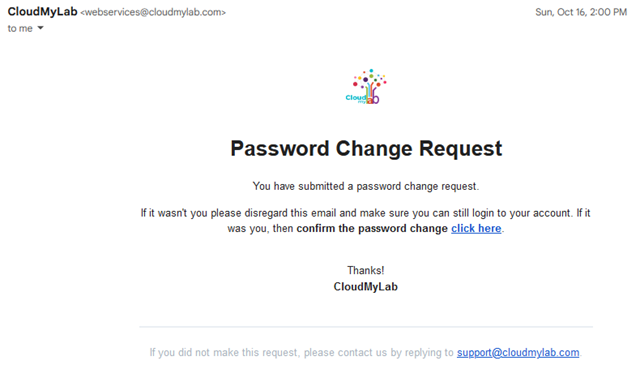
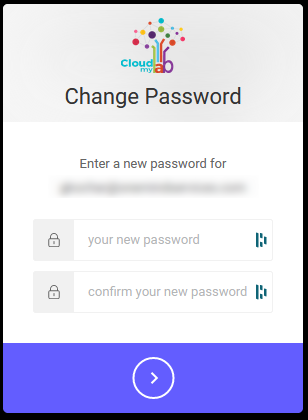
Common Errors
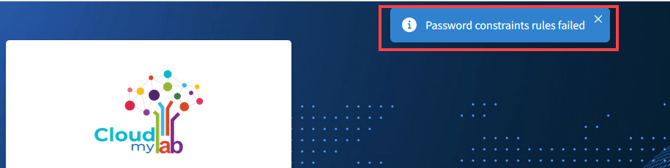
SUPPORT INFORMATION
CloudMyLab support for Enterprise Customers and Partners. For detailed response times and priorities, see our support SLA details.
- US business hours Phone Support: 1-408-201-9381
- Monday through Friday: 7:00 AM to 11:00 PM EST
- Saturday: 09:00AM -5:00PM EST
- 24/7 Chat and Email Support
- Sundays: Email only support.
- Email: support@cloudmylab.com
Web & General Customer Support
- 24/5 Chat and Email Support
- Saturday and Sundays: Email only support.
- Email: support@cloudmylab.com
CloudMyLab support for Web and General Customers
Related Links:
.png?width=70&height=55&name=Removal-642%20(1).png)
