Linux Bond Guide
Preface
This document outlines how to access and use the service on network configuration environments in Cloudmylab infrastructure.
This document is intended for use by Cloudmylab Customer. It can be used by anyone working in the Information Technology Sector.
The scope of this document is to specifically ensure that the user understands how to configure bonded interfaces for Ubuntu Desktop 20.04
Process
STEP 1: Create your Ubuntu 20.04 Node with at least 2x Ethernet devices.

STEP 2: Connect your Ubuntu node to the respective network device(s). Configuring the network device is out of scope for this tutorial. It will be assumed that LACP is configured on the network device(s) for the remainder of this tutorial.

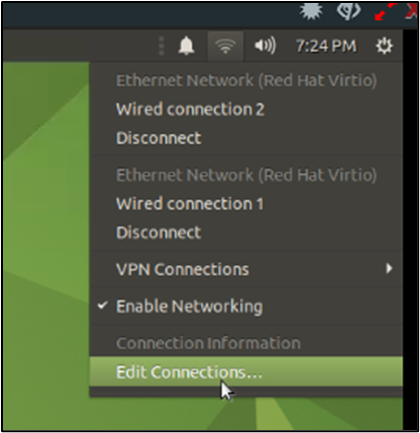
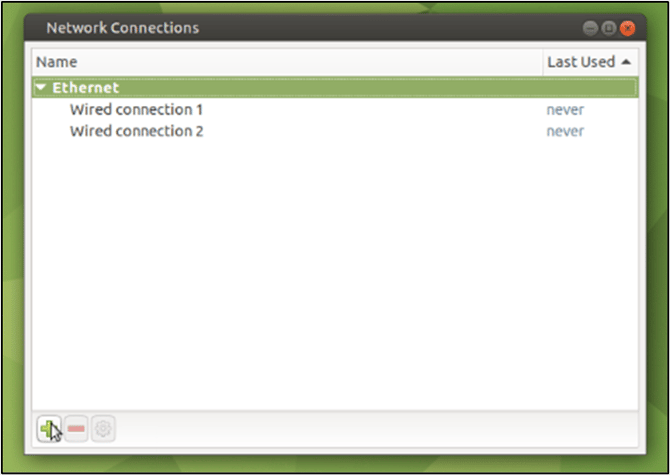
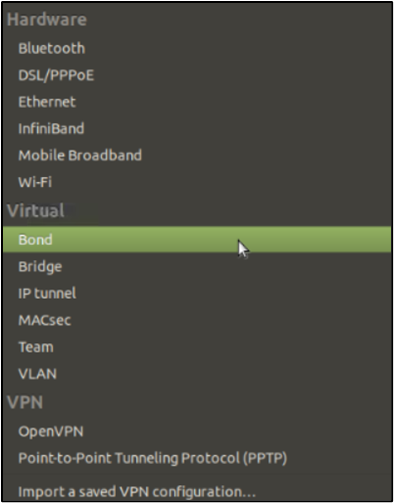
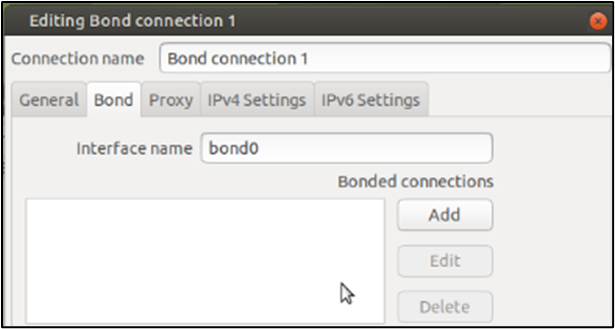
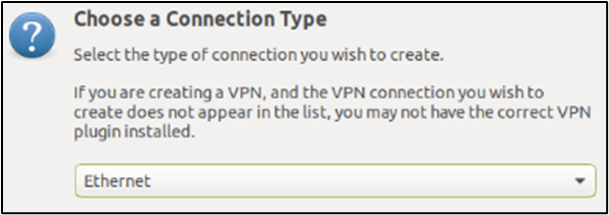
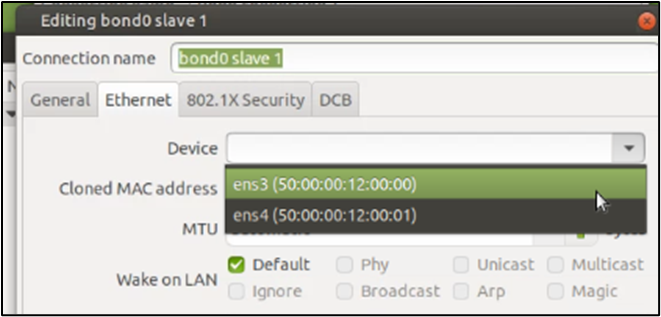
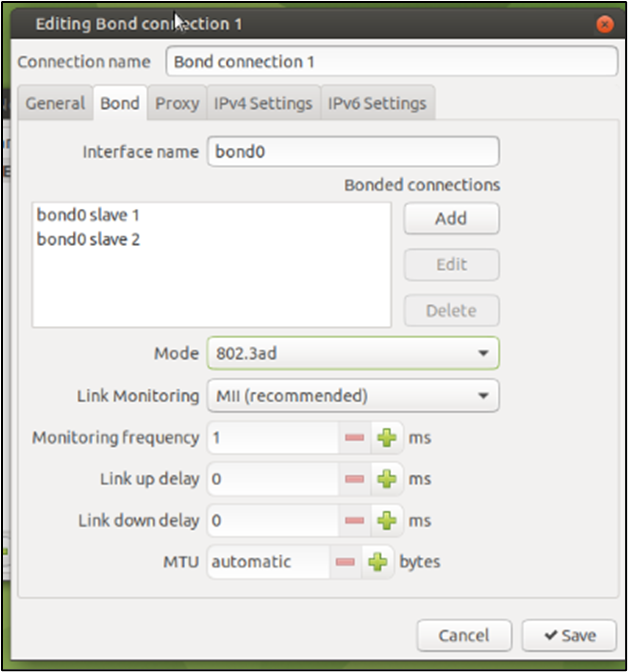
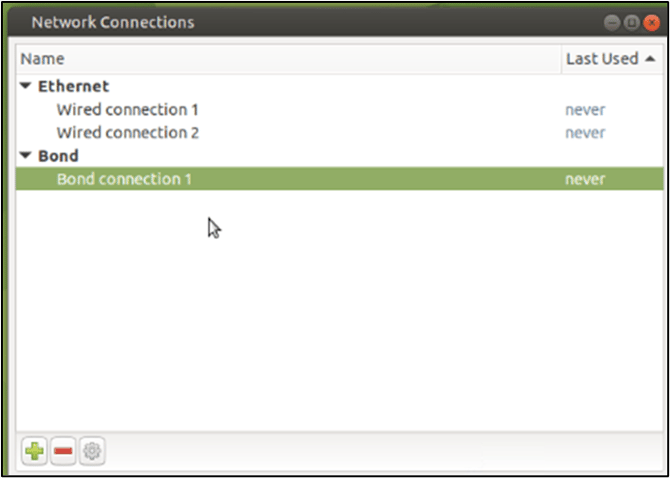
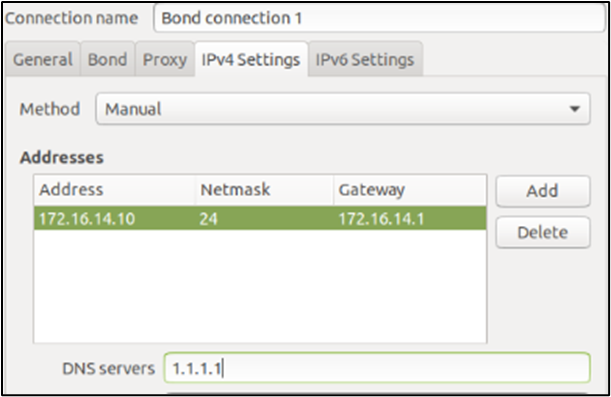
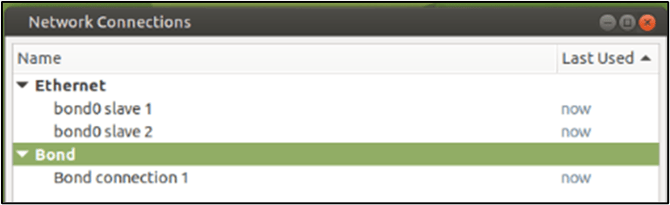
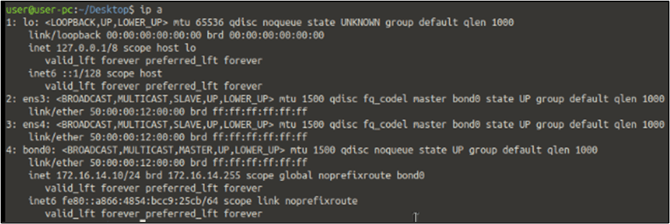



Common Troubleshooting
No LACPPDUs are sent by the Linux VM.
1) A Common cause that prevents LACPPDUs from transmitting is if the link speed is unable to be automatically negotiated on the member interfaces. Manually setting the link speed and restarting the networking stack/rebooting should resolve this case. Be sure to update all member interfaces.
This can be verified by using the bond0 interface check from step 14 shows Unknown for the Speed of the member.
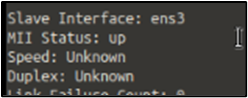
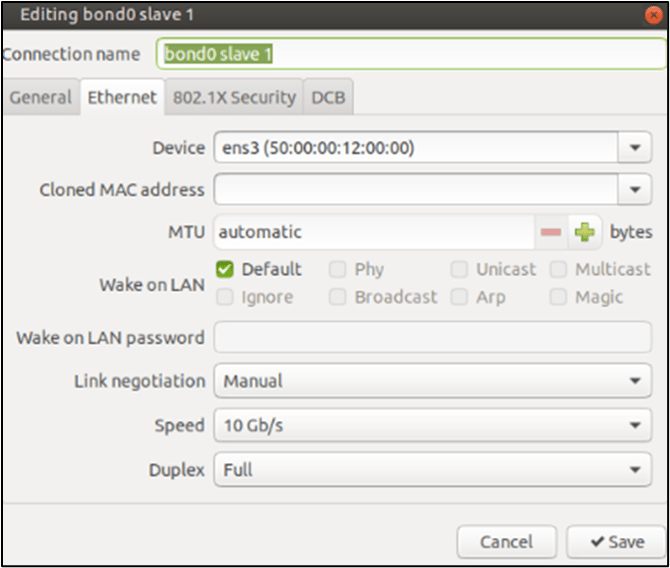
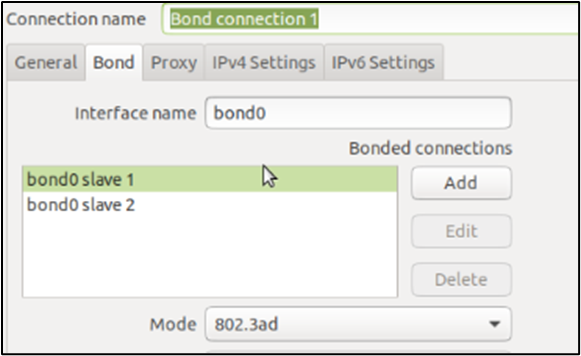
.png?width=70&height=55&name=Removal-642%20(1).png)
